TabLayout in Android with Kotlin
1. Create New Project:
Lets create New Project with Kotlin support as follows:
2. Adding design library:
Add design library in app's build.gradle file.
build.gradle
implementation 'com.android.support:design:26.1.0'
3. Drawing layouts:
- Create a layout with TabLayout and ViewPager
slide_page.xml
<?xml version="1.0" encoding="utf-8"?><android.support.constraint.ConstraintLayout xmlns:android="http://schemas.android.com/apk/res/android"
xmlns:app="http://schemas.android.com/apk/res-auto"
android:layout_width="match_parent"
android:layout_height="match_parent">
<LinearLayout
android:layout_width="0dp"
android:layout_height="0dp"
android:orientation="vertical"
app:layout_constraintBottom_toBottomOf="parent"
app:layout_constraintLeft_toLeftOf="parent"
app:layout_constraintRight_toRightOf="parent"
app:layout_constraintTop_toTopOf="parent">
<android.support.design.widget.TabLayout
android:id="@+id/tabLayout"
android:layout_width="match_parent"
android:layout_height="wrap_content"
android:background="@color/colorPrimary"
app:elevation="4dp"
app:tabIndicatorColor="@color/white"
app:tabMode="fixed"
app:tabSelectedTextColor="@color/white"
app:tabTextColor="@color/grey" />
<android.support.v4.view.ViewPager
android:id="@+id/viewpager"
android:layout_width="match_parent"
android:layout_height="wrap_content" />
</LinearLayout>
</android.support.constraint.ConstraintLayout>
- Design layout to show up in Fragments
fragment_page.xml
<?xml version="1.0" encoding="utf-8"?><android.support.constraint.ConstraintLayout xmlns:android="http://schemas.android.com/apk/res/android"
android:layout_width="match_parent"
android:layout_height="match_parent"
xmlns:app="http://schemas.android.com/apk/res-auto">
<TextView
android:id="@+id/info_text"
android:layout_width="wrap_content"
android:layout_height="wrap_content"
app:layout_constraintBottom_toBottomOf="parent"
app:layout_constraintLeft_toLeftOf="parent"
app:layout_constraintRight_toRightOf="parent"
app:layout_constraintTop_toTopOf="parent" />
</android.support.constraint.ConstraintLayout>
4. Resources:
Other resources to be included.strings.xml
<resources><string name="app_name">SlidingTab Demo</string>
<string name="first_fragment">First Fragment</string>
<string name="second_fragment">Second Fragment</string>
</resources>
colors.xml
<resources><color name="colorPrimary">#3F51B5</color>
<color name="colorPrimaryDark">#303F9F</color>
<color name="colorAccent">#FF4081</color>
<color name="grey">#e8e8e8</color>
<color name="white">#ffffff</color>
</resources>
5. Code
Let's proceed with code now.- Create adapter for ViewPager. In Kotlin, traditional 'switch' functional block in java, will work as 'when' block.
Syntax:
when ([variable]){
[value0] -> {
--- //code to be executed
---
}
[value1] -> {
--- //code to be executed
---
}
}
SlidingPagerAdapter.kt
class SlidingPagerAdapter(fragmentManager: FragmentManager?) : FragmentPagerAdapter(fragmentManager) {private val TITLES = arrayOf("TAB 1", "TAB 2")
override fun getItem(position: Int): Fragment {
when (position) {
0 -> {
println("position 0");
return FirstFragment()
}
1 -> {
println("position 1");
return SecondFragment()
}
else ->
return FirstFragment()
}
}
override fun getPageTitle(position: Int): CharSequence {
return TITLES[position]
}
override fun getCount(): Int {
return TITLES.size
}
}
- Then create Fragments
FirstFragment.kt
class FirstFragment : Fragment() {override fun onCreateView(inflater: LayoutInflater?, container: ViewGroup?, savedInstanceState: Bundle?): View? {
return inflater!!.inflate(R.layout.fragment_page, container, false);
}
override fun onActivityCreated(savedInstanceState: Bundle?) {
super.onActivityCreated(savedInstanceState)
infoText.text = getString(R.string.first_fragment)
}
}
SecondFragment.kt
class SecondFragment : Fragment() {override fun onCreateView(inflater: LayoutInflater?, container: ViewGroup?, savedInstanceState: Bundle?): View? {
return inflater!!.inflate(R.layout.fragment_page, container, false);
}
override fun onActivityCreated(savedInstanceState: Bundle?) {
super.onActivityCreated(savedInstanceState)
infoText.text = getString(R.string.second_fragment)
}
}
- Create an activity for the TabLayout to be displayed.
SlidingTabActivity.kt
class SlidingTabActivity : AppCompatActivity() {lateinit var adapter: SlidingPagerAdapter
override fun onCreate(savedInstanceState: Bundle?) {
super.onCreate(savedInstanceState)
setContentView(R.layout.slide_page)
adapter = SlidingPagerAdapter(supportFragmentManager)
viewPager.adapter = adapter
viewPager.offscreenPageLimit = 1
tabLayout.setupWithViewPager(viewPager)
tabLayout.addOnTabSelectedListener(object : TabLayout.OnTabSelectedListener {
override fun onTabReselected(tab: TabLayout.Tab?) {
}
override fun onTabUnselected(tab: TabLayout.Tab?) {
}
override fun onTabSelected(tab: TabLayout.Tab?) {
viewPager.currentItem = tab!!.position
}
})
}
}






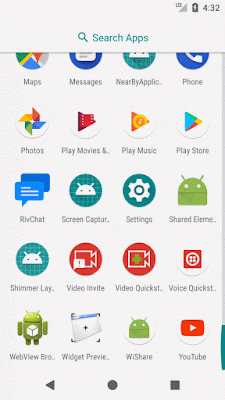




Comments
Post a Comment