Firebase Storage - Upload Files - Kotlin
Let's see how to upload the file to Firebase storage and download the same. Its really easy to upload files to Storage and it supports any type of files.
Preparing Firebase Console:
(a) Go to https://console.firebase.google.com/
(b) Then click Add Project, a dialog will be prompted. Enter project name and choose country in it and click on Create Project.
(c) Click on Add Firebase to your Android App, another dialog will be prompted. In that, enter package name (SHA-1 and App Nickname are optional) and click Register App.
(d) Then download google_services.json file, by clicking download button and put that file in app's folder.
(e) After that click on Storage on Side tab. Then click on Rules in that page. Make changes as follows:
Code:
project-level gradle:
Add google service in dependencies
buildscript {
ext.kotlin_version = '1.2.10'
repositories {
google()
jcenter()
}
dependencies {
classpath 'com.android.tools.build:gradle:3.0.1'
classpath "org.jetbrains.kotlin:kotlin-gradle-plugin:$kotlin_version"
// NOTE: Do not place your application dependencies here; they belong
// in the individual module build.gradle files
classpath 'com.google.gms:google-services:3.1.1'
}
}
allprojects {
repositories {
google()
jcenter()
}
}
task clean(type: Delete) {
delete rootProject.buildDir
}
app-level gradle:
Include dependencies for Firebase Storage and Glide like below:
apply plugin: 'com.android.application'
apply plugin: 'kotlin-android'
apply plugin: 'kotlin-android-extensions'
android {
compileSdkVersion 27
defaultConfig {
applicationId "com.developer.firebase"
minSdkVersion 16
targetSdkVersion 27
versionCode 1
versionName "1.0"
testInstrumentationRunner "android.support.test.runner.AndroidJUnitRunner"
}
buildTypes {
release {
minifyEnabled false
proguardFiles getDefaultProguardFile('proguard-android.txt'), 'proguard-rules.pro'
}
}
}
dependencies {
implementation fileTree(dir: 'libs', include: ['*.jar'])
implementation "org.jetbrains.kotlin:kotlin-stdlib-jre7:$kotlin_version"
implementation 'com.android.support:appcompat-v7:27.0.2'
implementation 'com.android.support.constraint:constraint-layout:1.0.2'
implementation 'com.google.firebase:firebase-storage:11.8.0'
implementation 'com.google.firebase:firebase-auth:11.8.0'
implementation 'com.github.bumptech.glide:glide:4.4.0'
testImplementation 'junit:junit:4.12'
androidTestImplementation 'com.android.support.test:runner:1.0.1'
androidTestImplementation 'com.android.support.test.espresso:espresso-core:3.0.1'
}
apply plugin: 'com.google.gms.google-services'
upload_photo.xml:
<?xml version="1.0" encoding="utf-8"?>
<android.support.constraint.ConstraintLayout xmlns:android="http://schemas.android.com/apk/res/android"
android:layout_width="match_parent"
android:layout_height="match_parent"
xmlns:app="http://schemas.android.com/apk/res-auto">
<android.support.v7.widget.AppCompatImageView
android:id="@+id/image"
android:layout_width="200dp"
android:layout_height="200dp"
android:layout_margin="15dp"
android:scaleType="centerCrop"
android:src="@drawable/default_pic"
app:layout_constraintBottom_toBottomOf="parent"
app:layout_constraintTop_toTopOf="parent"
app:layout_constraintRight_toRightOf="parent"
app:layout_constraintLeft_toLeftOf="parent"/>
</android.support.constraint.ConstraintLayout>
StorageActivity.kt:
Initially, we have to check whether the permission to read external storage has been provided. If not, we have to request it. Once got permission, we can allow user to choose an image from Phone's Gallery.
After that, the chosen image should be uploaded to Firebase's Storage. We can add listener for listening upload's progress, and success or failure status. We can show progress to user using that OnProgressListener. Also know that, the progress is measured in chunks of 256KBs. If your file is smaller that that, it fits in one chunk, so the progress will jumps from 0% to 100% in one go.
class StorageActivity : AppCompatActivity() {
val PERMISSION_REQUEST_CODE = 1001
val PICK_IMAGE_REQUEST = 900;
lateinit var filePath : Uri
@TargetApi(Build.VERSION_CODES.M)
override fun onCreate(savedInstanceState: Bundle?) {
super.onCreate(savedInstanceState)
setContentView(R.layout.upload_photo)
image.setOnClickListener {
when {
(Build.VERSION.SDK_INT >= Build.VERSION_CODES.M) -> {
if (ContextCompat.checkSelfPermission(this@StorageActivity, Manifest.permission.READ_EXTERNAL_STORAGE)
!= PackageManager.PERMISSION_GRANTED) {
requestPermissions(arrayOf(Manifest.permission.READ_EXTERNAL_STORAGE), PERMISSION_REQUEST_CODE)
}else{
chooseFile()
}
}
else -> chooseFile()
}
}
}
private fun chooseFile() {
val intent = Intent().apply {
type = "image/*"
action = Intent.ACTION_GET_CONTENT
}
startActivityForResult(Intent.createChooser(intent, "Select Picture"), PICK_IMAGE_REQUEST)
}
override fun onRequestPermissionsResult(requestCode: Int, permissions: Array<out String>, grantResults: IntArray) {
super.onRequestPermissionsResult(requestCode, permissions, grantResults)
when (requestCode){
PERMISSION_REQUEST_CODE -> {
if(grantResults.isEmpty() || grantResults[0] == PackageManager.PERMISSION_GRANTED)
Toast.makeText(this@StorageActivity, "Oops! Permission Denied!!",Toast.LENGTH_SHORT).show()
else
chooseFile()
}
}
}
override fun onActivityResult(requestCode: Int, resultCode: Int, data: Intent?) {
super.onActivityResult(requestCode, resultCode, data)
if (resultCode != Activity.RESULT_OK) {
return;
}
when (requestCode){
PICK_IMAGE_REQUEST -> {
filePath = data!!.getData()
uploadFile()
}
}
}
private fun uploadFile() {
val progress = ProgressDialog(this).apply {
setTitle("Uploading Picture....")
setCancelable(false)
setCanceledOnTouchOutside(false)
show()
}
val data = FirebaseStorage.getInstance()
var value = 0.0
var storage = data.getReference().child("mypic.jpg").putFile(filePath)
.addOnProgressListener { taskSnapshot ->
value = (100.0 * taskSnapshot.bytesTransferred) / taskSnapshot.totalByteCount
Log.v("value","value=="+value)
progress.setMessage("Uploaded.. " + value.toInt() + "%")
}
.addOnSuccessListener { taskSnapshot -> progress.dismiss()
val uri = taskSnapshot.downloadUrl
Log.v("Download File","File.." +uri);
Glide.with(this@StorageActivity).load(uri).into(image)
}
.addOnFailureListener{
exception -> exception.printStackTrace()
}
}
}
Run Application:
Once uploaded successfully, You can view that uploaded image in Console.
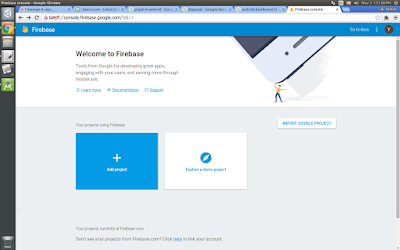
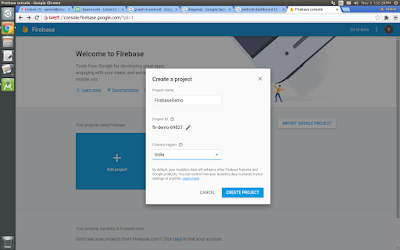





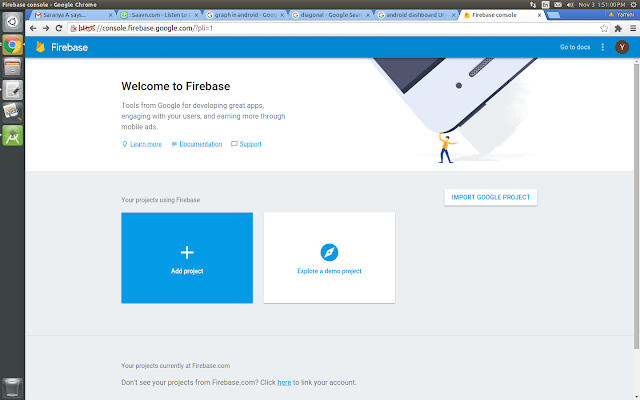
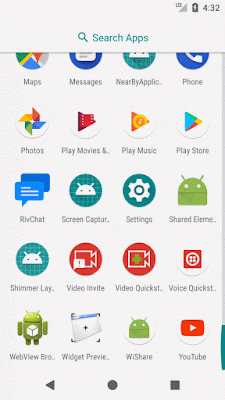






Comments
Post a Comment